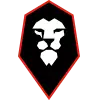| POS | Team | P | W | D | L | GD | PTS | Form |
|---|---|---|---|---|---|---|---|---|
| 1 | 16 | 9 | 3 | 4 | 6 | 30 | W D L D W D | |
| 2 | 16 | 9 | 2 | 5 | 6 | 29 | W D L L W L | |
| 3 | 16 | 8 | 4 | 4 | 14 | 28 | W W W L D W | |
| 4 | 16 | 8 | 4 | 4 | 11 | 28 | W D W W W D | |
| 5 | 16 | 7 | 6 | 3 | 6 | 27 | D W L W W W | |
| 6 | 16 | 7 | 6 | 3 | 4 | 27 | L W D D D W | |
| 7 | 16 | 8 | 2 | 6 | 4 | 26 | W L L W W D | |
| 8 | 16 | 8 | 2 | 6 | 0 | 26 | L L W W D L | |
| 9 | 16 | 7 | 4 | 5 | 8 | 25 | W L W L D L | |
| 10 | 15 | 7 | 4 | 4 | 6 | 25 | L L D L L W | |
| 11 | 16 | 6 | 5 | 5 | 3 | 23 | W W L D D D | |
| 12 | 16 | 6 | 5 | 5 | 1 | 23 | W L W L D D | |
| 13 | 16 | 6 | 5 | 5 | 0 | 23 | L W D W L D | |
| 14 | 16 | 5 | 6 | 5 | 3 | 21 | W W W D L W | |
| 15 | 16 | 4 | 8 | 4 | 1 | 20 | L D L D W D | |
| 16 | 16 | 4 | 7 | 5 | 2 | 19 | D L W D L W | |
| 17 | 16 | 5 | 4 | 7 | -3 | 19 | D D W D D L | |
| 18 | 16 | 4 | 5 | 7 | -2 | 17 | L L W L D W | |
| 19 | 16 | 5 | 2 | 9 | -14 | 17 | L L L L L L | |
| 20 | 16 | 4 | 4 | 8 | -11 | 16 | D W W D L W | |
| 21 | 15 | 4 | 3 | 8 | -7 | 15 | L L D L W W | |
| 22 | 16 | 4 | 3 | 9 | -9 | 15 | L L L L L D | |
| 23 | 16 | 4 | 2 | 10 | -17 | 14 | W D W W L L | |
| 24 | 16 | 3 | 2 | 11 | -12 | 11 | L W L W L L |
Info
Form: W=Win, D=Draw, L=Lose (Last 6 fixtures, most recent on the right)
Last updated 15th November, 2025 | 5:45pm
Test

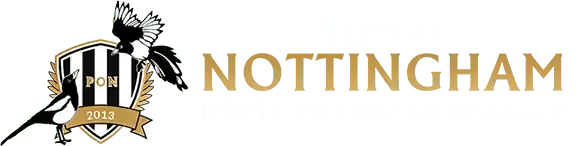

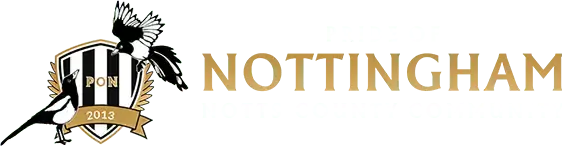
 League Two
League Two