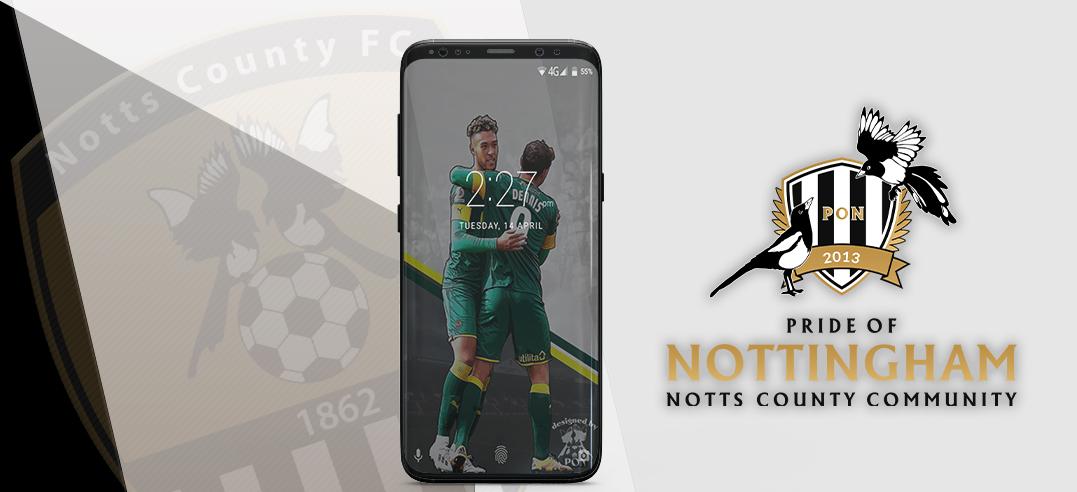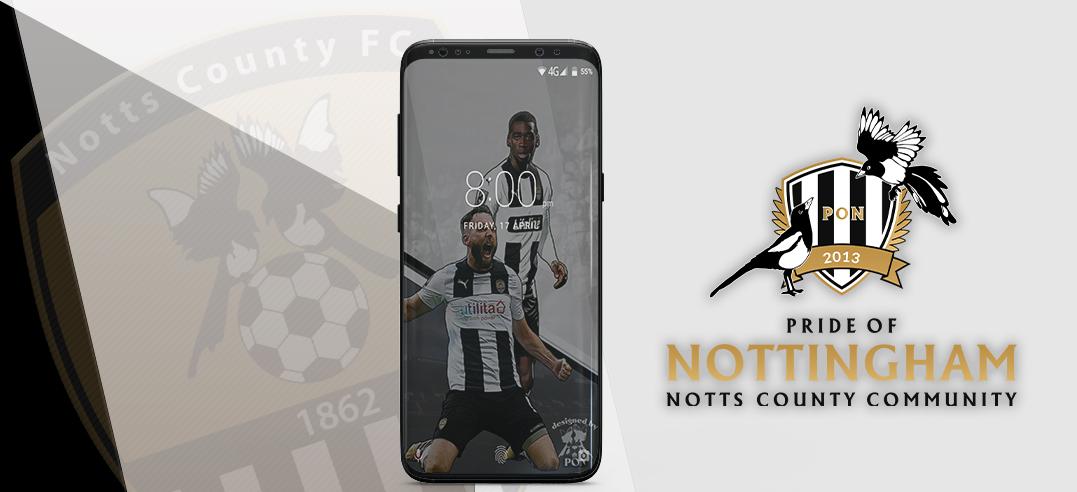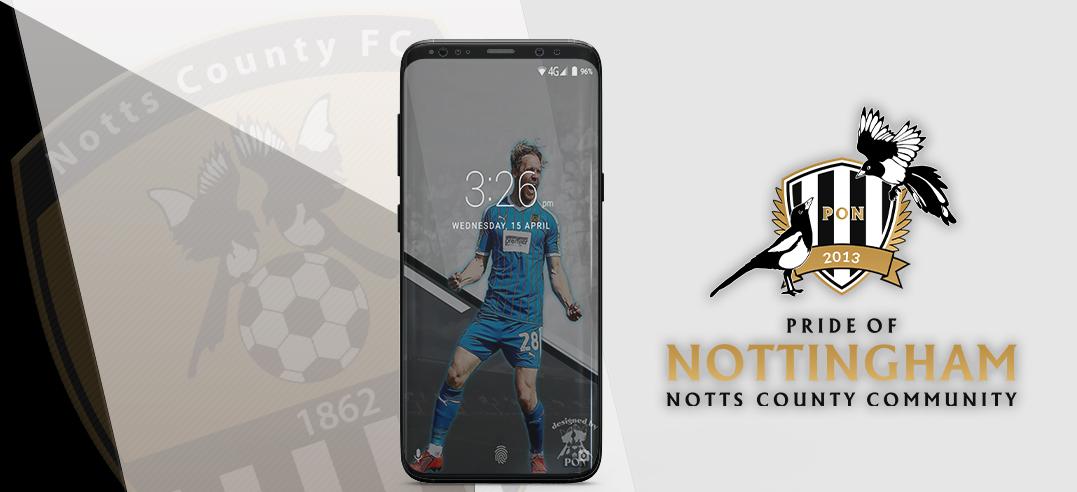- Comment on the Richard Montague interview here
- Who should be recruited in January? Read this excellent recruitment doc from member ARLukomski
- PON member Robbie has highlighted a tough run of fixtures for the Magpies in December, do you have any thoughts on this?⚽
- Former Notts head coach Luke Williams is hoping to reunite with goalscorer Macaulay Langstaff at Peterborough United.
- 👋🏻 Welcome the newest members of Pride of Nottingham! Drop by and say hello, it’s always great to see fresh faces joining the community. 🫱🏼🫲🏼
- 👀 Check out our activity stream to see the latest content as it happens live. Join in with the conversation on Pride of Nottingham.
- Got thoughts on Notts? Share them and help Pride of Nottingham hit its content target! 🏁
- Reply to and read discussions without leaving your screen. Check out the Pride of Nottingham 'Topic Feed', which brings you all the latest content from our community forum in one place.
Players
28 wallpapers in this category
-
To use this wallpaper simply download the image to a safe location - preferably where your systems wallpapers are stored, select to personalise your display/monitor, then locate the image, select to use it and choose 'fit' as the wallpapers picture position. A lot of time and effort goes into creating the wallpapers and providing the Pride of Nottingham website. Please consider donating - Here Credits to @Chris who designed the wallpaper - thanks to @Dan for image of the player.
- 0 comments
- 1,375 views
-
To download this wallpaper image, simply click on the “Download” button, then choose in which drive to save it, and select “Save”. To then change your background to the wallpaper image, locate it in the drive where you saved it, select “Use as Background”, and choose “Fit” as the wallpaper’s picture position. We hope you enjoy this wallpaper. A lot of time and effort goes into creating them for your enjoyment, so please consider donating to Pride of Nottingham to help keep the site goi
- 0 comments
- 1,550 views
-
To use this wallpaper simply download the image to a safe location - preferably where your systems wallpapers are stored, select to personalise your display/monitor, then locate the image, select to use it and choose 'fit' as the wallpapers picture position. A lot of time and effort goes into creating the wallpapers and providing the Pride of Nottingham website. Please consider donating - Here Credit to @Chris who designed the wallpaper - thanks to @Dan for the image of the player
- 0 comments
- 1,946 views
-
To download this wallpaper image, simply click on the “Download” button, then choose in which drive to save it, and select “Save”. To then change your background to the wallpaper image, locate it in the drive where you saved it, select “Use as Background”, and choose “Fit” as the wallpaper’s picture position. We hope you enjoy this wallpaper. A lot of time and effort goes into creating them for your enjoyment, so please consider donating to Pride of Nottingham to help keep the site goi
- 0 comments
- 1,920 views
-
To download this wallpaper image, simply click on the “Download” button, then choose in which drive to save it, and select “Save”. To then change your background to the wallpaper image, locate it in the drive where you saved it, select “Use as Background”, and choose “Fit” as the wallpaper’s picture position. We hope you enjoy this wallpaper. A lot of time and effort goes into creating them for your enjoyment, so please consider donating to Pride of Nottingham to help keep the site goi
- 0 comments
- 1,794 views
-
To use this wallpaper simply download the image to a safe location - preferably where your systems wallpapers are stored, select to personalise your display/monitor, then locate the image, select to use it and choose 'fit' as the wallpapers picture position. A lot of time and effort goes into creating the wallpapers and providing the Pride of Nottingham website. Please consider donating - Here Credit to @Chris who designed the wallpaper - thanks to @Dan for the image of the player
- 0 comments
- 1,069 views
-
To use this wallpaper simply download the image to a safe location - preferably where your systems wallpapers are stored, select to personalise your display/monitor, then locate the image, select to use it and choose 'fit' as the wallpaers picture position. A lot of time and effort goes into creating the wallpapers and providing the Pride of Nottingham website. Please consider donating - Here Credit to @Chriswho designed the wallpaper - thanks to @Dan for the images.
- 0 comments
- 1,147 views
-
To download wallpaper image, simply click on the “Download” button, then choose in which drive to save it, and select “Save”. To then change your background to the wallpaper image, locate it in the drive where you saved it, select “Use as Background”, and choose “Fit” as the wallpaper’s picture position. If you would like to request the top image to be customised for you, to include a picture of your own please email We hope you enjoy this wallpaper. A lot of time and ef
- 0 comments
- 1,049 views
-
To download wallpaper image, simply click on the “Download” button, then choose in which drive to save it, and select “Save”. To then change your background to the wallpaper image, locate it in the drive where you saved it, select “Use as Background”, and choose “Fit” as the wallpaper’s picture position. If you would like to request the top image to be customised for you, to include a picture of your own please email We hope you enjoy this wallpaper. A lot of time and ef
- 1 comment
- 1,187 views
-
To download wallpaper image, simply click on the “Download” button, then choose in which drive to save it, and select “Save”. To then change your background to the wallpaper image, locate it in the drive where you saved it, select “Use as Background”, and choose “Fit” as the wallpaper’s picture position. If you would like to request the top image to be customised for you, to include a picture of your own please email We hope you enjoy this wallpaper. A lot of time and ef
- 0 comments
- 1,394 views
-
To download wallpaper image, simply click on the “Download” button, then choose in which drive to save it, and select “Save”. To then change your background to the wallpaper image, locate it in the drive where you saved it, select “Use as Background”, and choose “Fit” as the wallpaper’s picture position. If you would like to request the top image to be customised for you, to include a picture of your own please email We hope you enjoy this wallpaper. A lot of time and ef
- 0 comments
- 1,343 views
-
To download wallpaper image, simply click on the “Download” button, then choose in which drive to save it, and select “Save”. To then change your background to the wallpaper image, locate it in the drive where you saved it, select “Use as Background”, and choose “Fit” as the wallpaper’s picture position. If you would like to request the top image to be customised for you, to include a picture of your own please email We hope you enjoy this wallpaper. A lot of time and ef
- 0 comments
- 1,027 views
-
To download wallpaper image, simply click on the “Download” button, then choose in which drive to save it, and select “Save”. To then change your background to the wallpaper image, locate it in the drive where you saved it, select “Use as Background”, and choose “Fit” as the wallpaper’s picture position. If you would like to request the top image to be customised for you, to include a picture of your own please email We hope you enjoy this wallpaper. A lot of time and ef
- 0 comments
- 937 views
-
To download wallpaper image, simply click on the “Download” button, then choose in which drive to save it, and select “Save”. To then change your background to the wallpaper image, locate it in the drive where you saved it, select “Use as Background”, and choose “Fit” as the wallpaper’s picture position. If you would like to request the top image to be customised for you, to include a picture of your own please email We hope you enjoy this wallpaper. A lot of time and ef
- 0 comments
- 1,124 views
-
To download wallpaper image, simply click on the “Download” button, then choose in which drive to save it, and select “Save”. To then change your background to the wallpaper image, locate it in the drive where you saved it, select “Use as Background”, and choose “Fit” as the wallpaper’s picture position. If you would like to request the top image to be customised for you, to include a picture of your own please email We hope you enjoy this wallpaper. A lot of time and ef
- 0 comments
- 924 views
-
To download wallpaper image, simply click on the “Download” button, then choose in which drive to save it, and select “Save”. To then change your background to the wallpaper image, locate it in the drive where you saved it, select “Use as Background”, and choose “Fit” as the wallpaper’s picture position. If you would like to request the top image to be customised for you, to include a picture of your own please email We hope you enjoy this wallpaper. A lot of time and ef
- 0 comments
- 1,220 views
-
To download wallpaper image, simply click on the “Download” button, then choose in which drive to save it, and select “Save”. To then change your background to the wallpaper image, locate it in the drive where you saved it, select “Use as Background”, and choose “Fit” as the wallpaper’s picture position. If you would like to request the top image to be customised for you, to include a picture of your own please email We hope you enjoy this wallpaper. A lot of time and ef
- 1 comment
- 1,397 views
-
To download wallpaper image, simply click on the “Download” button, then choose in which drive to save it, and select “Save”. To then change your background to the wallpaper image, locate it in the drive where you saved it, select “Use as Background”, and choose “Fit” as the wallpaper’s picture position. If you would like to request the top image to be customised for you, to include a picture of your own please email We hope you enjoy this wallpaper. A lot of time and ef
- 0 comments
- 875 views
-
To download wallpaper image, simply click on the “Download” button, then choose in which drive to save it, and select “Save”. To then change your background to the wallpaper image, locate it in the drive where you saved it, select “Use as Background”, and choose “Fit” as the wallpaper’s picture position. If you would like to request the top image to be customised for you, to include a picture of your own please email We hope you enjoy this wallpaper. A lot of time and ef
- 0 comments
- 1,742 views
-
To download wallpaper image, simply click on the “Download” button, then choose in which drive to save it, and select “Save”. To then change your background to the wallpaper image, locate it in the drive where you saved it, select “Use as Background”, and choose “Fit” as the wallpaper’s picture position. If you would like to request the top image to be customised for you, to include a picture of your own please email We hope you enjoy this wallpaper. A lot of time and ef
- 0 comments
- 970 views
-
To download wallpaper image, simply click on the “Download” button, then choose in which drive to save it, and select “Save”. To then change your background to the wallpaper image, locate it in the drive where you saved it, select “Use as Background”, and choose “Fit” as the wallpaper’s picture position. If you would like to request the top image to be customised for you, to include a picture of your own please email We hope you enjoy this wallpaper. A lot of time and ef
- 0 comments
- 1,088 views
-
To download wallpaper image, simply click on the “Download” button, then choose in which drive to save it, and select “Save”. To then change your background to the wallpaper image, locate it in the drive where you saved it, select “Use as Background”, and choose “Fit” as the wallpaper’s picture position. If you would like to request the top image to be customised for you, to include a picture of your own please email We hope you enjoy this wallpaper. A lot of time and ef
- 0 comments
- 1,262 views
-
To download wallpaper image, simply click on the “Download” button, then choose in which drive to save it, and select “Save”. To then change your background to the wallpaper image, locate it in the drive where you saved it, select “Use as Background”, and choose “Fit” as the wallpaper’s picture position. If you would like to request the top image to be customised for you, to include a picture of your own please email We hope you enjoy this wallpaper. A lot of time and ef
- 0 comments
- 1,231 views
-
To download wallpaper image, simply click on the “Download” button, then choose in which drive to save it, and select “Save”. To then change your background to the wallpaper image, locate it in the drive where you saved it, select “Use as Background”, and choose “Fit” as the wallpaper’s picture position. If you would like to request the top image to be customised for you, to include a picture of your own please email We hope you enjoy this wallpaper. A lot of time and ef
- 0 comments
- 1,119 views
-
To download wallpaper image, simply click on the “Download” button, then choose in which drive to save it, and select “Save”. To then change your background to the wallpaper image, locate it in the drive where you saved it, select “Use as Background”, and choose “Fit” as the wallpaper’s picture position. If you would like to request the top image to be customised for you, to include a picture of your own please email We hope you enjoy this wallpaper. A lot of time and ef
- 0 comments
- 1,089 views

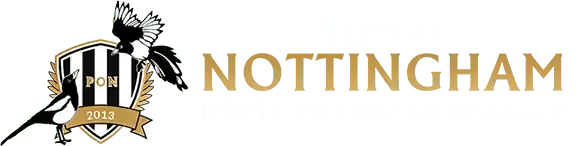

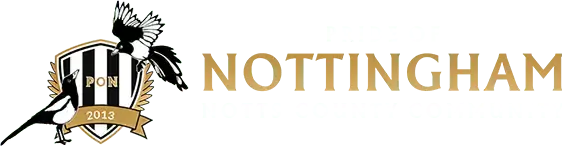


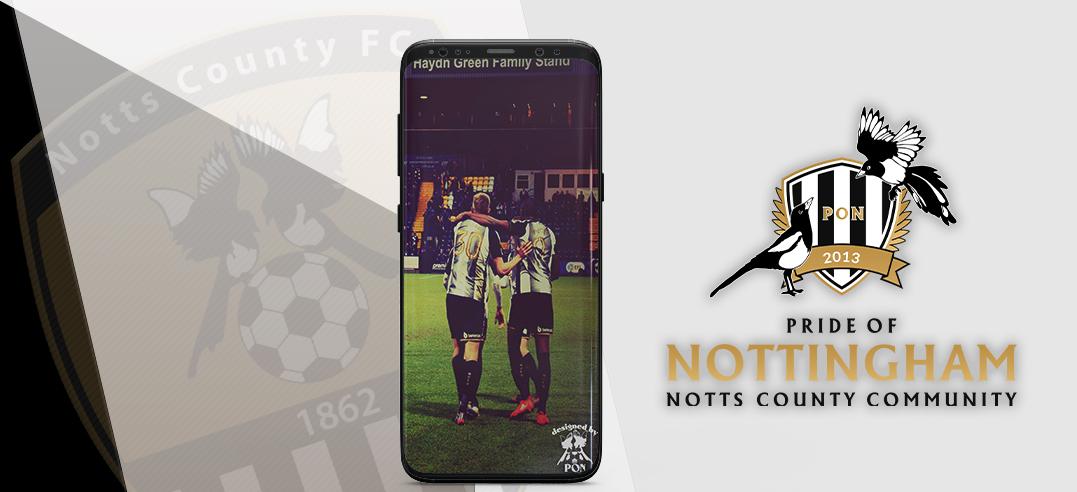



.jpg.bc3d11c7c2654ef5202195bdf1b25af6.jpg)
.jpg.5f8afb21450866e71fb8ea1c591dcf43.jpg)


.jpg.4e53f1f9bf3aa4879d7ba0e1e364c7b8.jpg)





.jpg.9cba9362c83e35d2e2820a207287a51d.jpg)


.jpg.1c926f80b99f87864e2e62cf24d6d963.jpg)