- Comment on the Richard Montague interview here
- Who should be recruited in January? Read this excellent recruitment doc from member ARLukomski
- PON member Robbie has highlighted a tough run of fixtures for the Magpies in December, do you have any thoughts on this?⚽
- Former Notts head coach Luke Williams is hoping to reunite with goalscorer Macaulay Langstaff at Peterborough United.
- 👋🏻 Welcome the newest members of Pride of Nottingham! Drop by and say hello, it’s always great to see fresh faces joining the community. 🫱🏼🫲🏼
- 👀 Check out our activity stream to see the latest content as it happens live. Join in with the conversation on Pride of Nottingham.
- Got thoughts on Notts? Share them and help Pride of Nottingham hit its content target! 🏁
- Reply to and read discussions without leaving your screen. Check out the Pride of Nottingham 'Topic Feed', which brings you all the latest content from our community forum in one place.
Member Snapshot: Your Stats and Info
Featured Replies
Recently Browsing 0
- No registered users viewing this page.

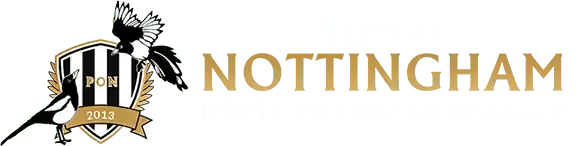

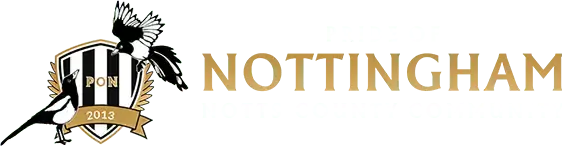
Create an account or sign in to comment